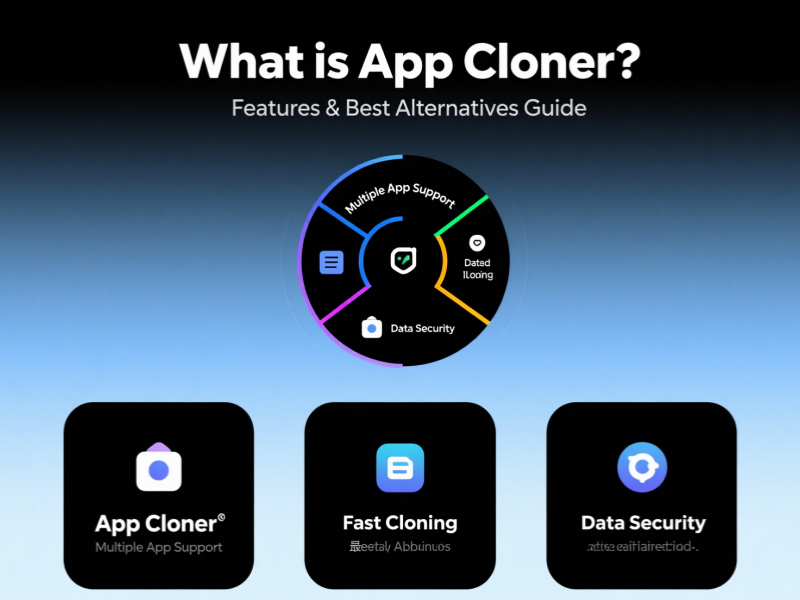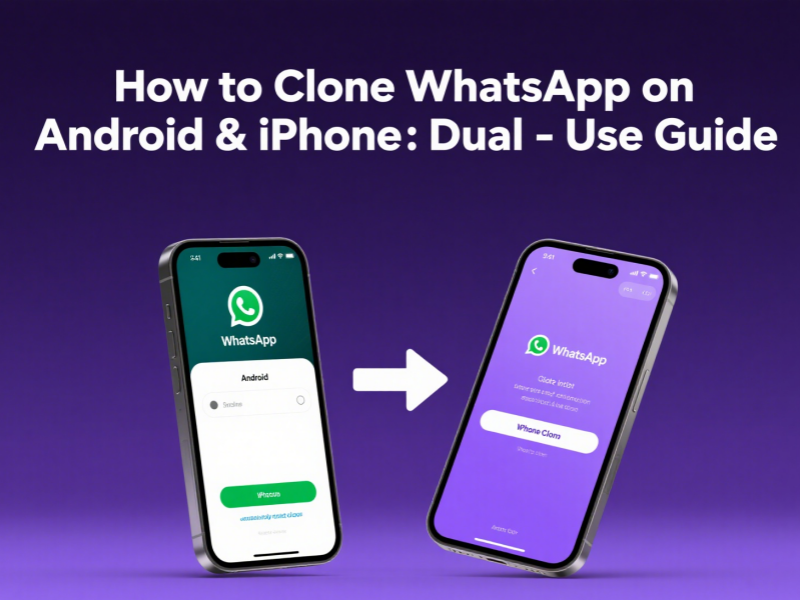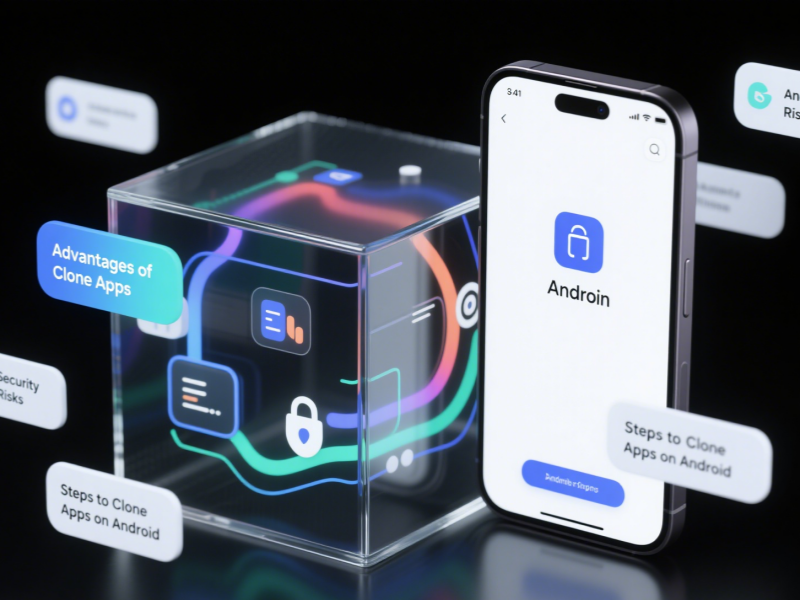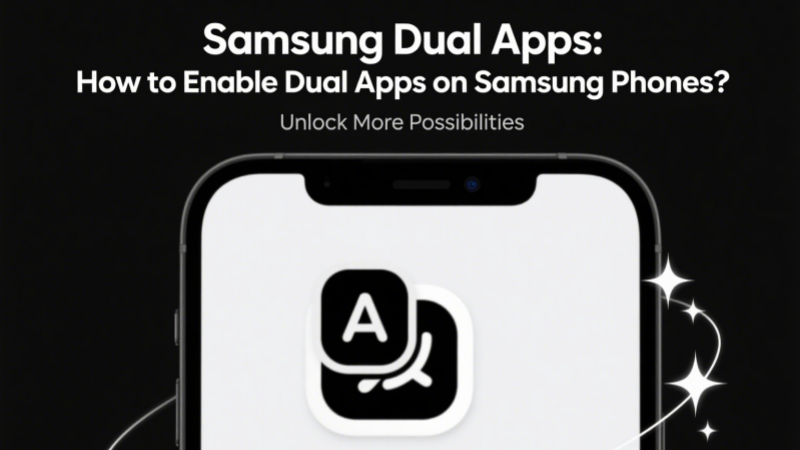 This blog will analyze in detail:
This blog will analyze in detail:
- What is Samsung Dual Apps
- How to use the Samsung Dual Messenger feature
- How to enable and use dual apps on Samsung phones (Dual App Samsung)
- Recommend practical tools for dual apps
- Security-related usage suggestions
What is Samsung Dual Apps?
Samsung Dual Apps is a dual app feature provided by Samsung for users. Its core is to allow users to log in to two accounts of the same app on one device at the same time. This feature is currently mainly implemented through “Samsung Dual Messenger”, which is applicable to social applications such as WhatsApp, Messenger, LINE, Facebook, Snapchat, Telegram, etc. Unlike the traditional “multi-user mode” or “app clone”, Dual Apps does not need to switch users or login status at the system level, but directly generates a “clone version” for supported applications. Users can set parameters such as notifications and interface language for the two accounts separately to achieve true account isolation.What Applications Does the Samsung Dual Messenger Function Support?
In the current One UI system, Samsung Dual Messenger apps mainly support the following mainstream social and communication applications:- Facebook Messenger
- Telegram
- Snapchat
- Skype
- Viber
- LINE
- KakaoTalk
- WeChat (supported by some models)
How to Open Dual App on Samsung
Want to know how to open dual apps on Samsung? Here are the detailed steps, which are applicable to most Samsung devices equipped with One UI:✅ Step 1: Enter Settings
Open the Settings of your Samsung mobile phone, find and click Advanced Features.✅ Step 2: Find the “Dual Messenger” option
In “Advanced Features”, slide to find the Dual Messenger option and click to enter.✅ Step 3: Select the app to open dual
The system will automatically scan the apps installed on the phone and support “dual opening” and display them in a list. You can select the app you want to open dual and click the switch button on the right. The system will prompt: “Do you want to install the second instance of the app?” Click “Confirm” to start installing the dual version.✅ Step 4: Set independent contact access rights (optional)
Samsung also allows you to set separate contact access rights for the second account to ensure that the information of the two accounts does not interfere with each other.Samsung Dual App Cannot Meet Your Needs? Try Parallel Space!
Although Samsung Dual Messenger is powerful, its biggest limitation is that it can only support some social applications. If you want to:- Dual-open Alipay, Douyin, WeChat Reading, Bilibili, and other unsupported apps
- Log in to two game accounts at the same time
- Personalize the management and encryption protection of cloned apps
🔧 What is Parallel Space?
Parallel Space is a professional app cloning tool that allows Android users to clone any App instance on the device and log in to multiple accounts at the same time. It does not rely on the built-in system functions, and can customize any App to clone, and provides independent icons and desktop shortcuts.🎯 Parallel Space’s core features include:
- Supports multiple openings of almost all third-party apps
- Provides privacy mode (cloned apps can be hidden)
- Supports security features such as app lock and permission control
- Strong compatibility, adaptable to all mainstream Android systems (including Samsung)
Differences between Samsung Dual App and Parallel Space
|
Functional points |
Samsung Dual Apps | Parallel Space |
| Is it built into the system |
✅ Yes |
❌ No |
|
Support range |
Social apps are the main ones |
Almost all apps |
|
Number of clones |
Each app supports one copy |
Can be opened multiple times (depending on device performance) |
| Data isolation | Supports account separation |
More comprehensive data and cache isolation |
| Privacy protection |
Supports basic permission control |
Supports advanced features such as hiding, encryption, and anti-peeping |
Safety Use Recommendations
- When using third-party tools such as Parallel Space, please download from the Google Play Store or official platform to avoid using APK files from unknown sources.
- Check the permissions of cloned apps regularly to prevent apps from obtaining excessive information.
- Pay attention to battery consumption and abnormal behavior
- Abnormal battery consumption and heating;
- Abnormal increase in network traffic;
- Frequent app crashes or restarts.
- Set a separate access password for Parallel Space
- Try not to use sensitive cloned accounts in public Wi-Fi environments
- Turn on VPN;
- Avoid using payment apps;
- Clear the cache in time after logging out.