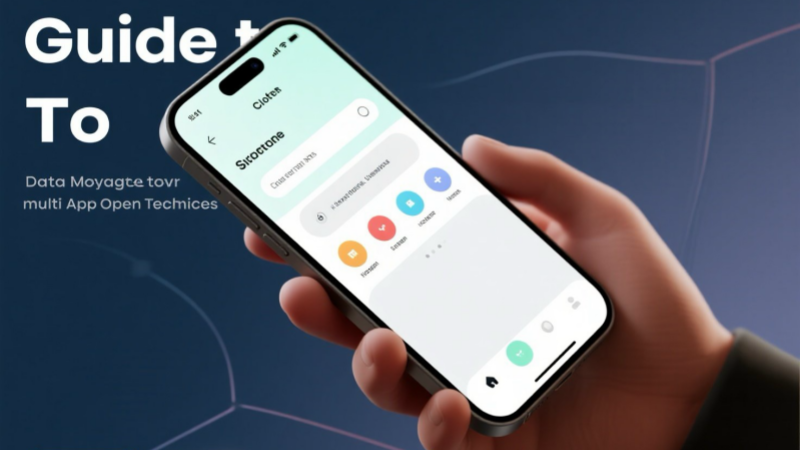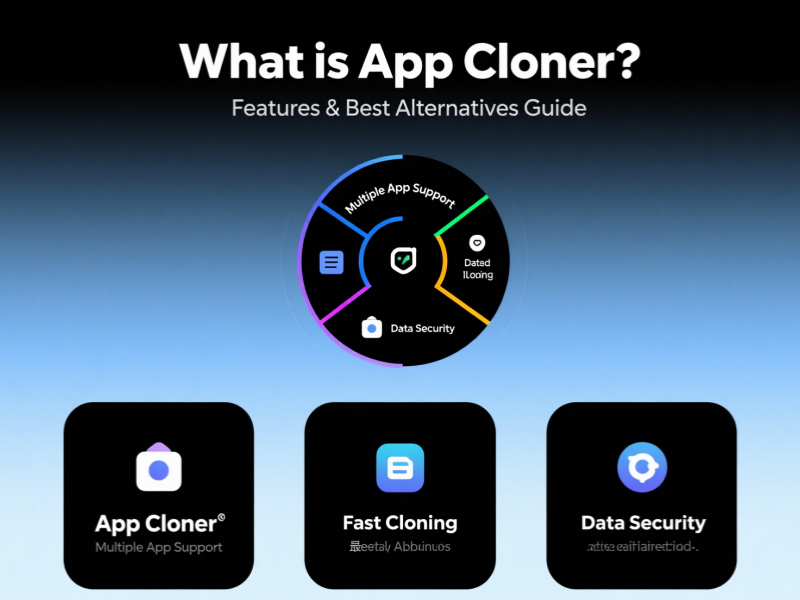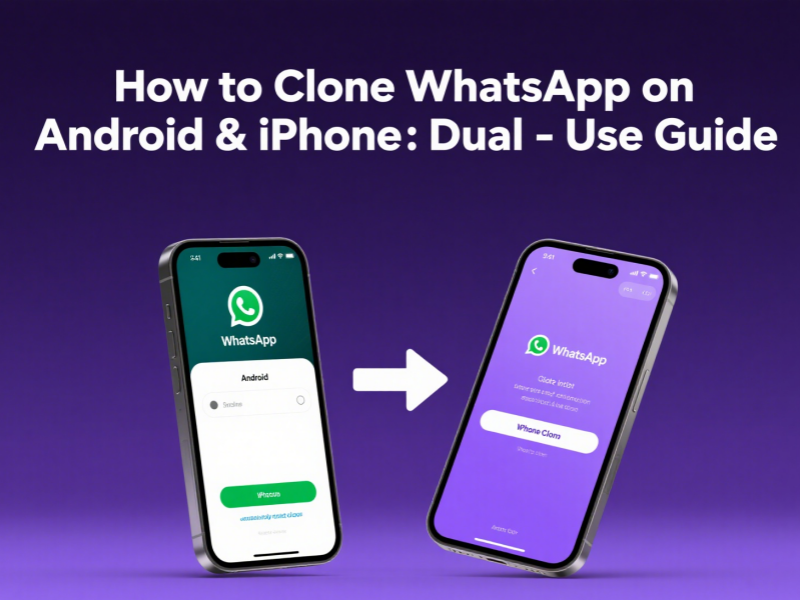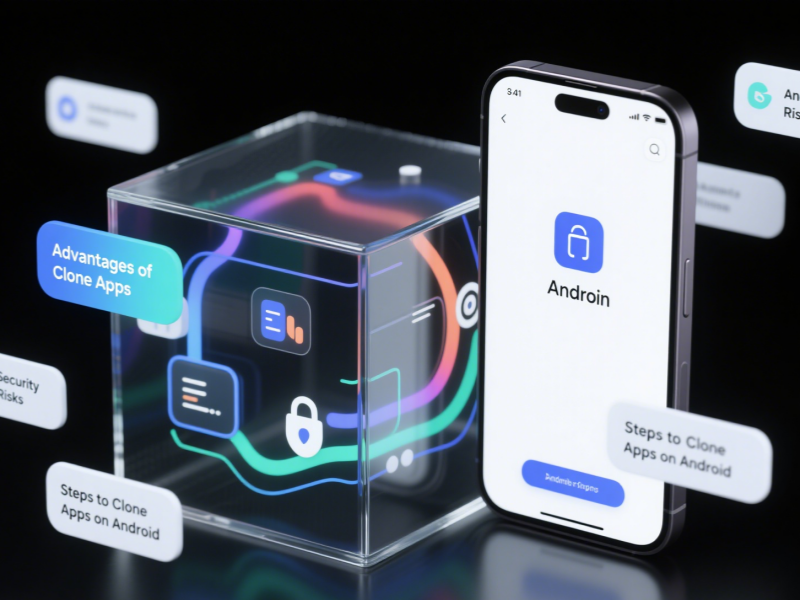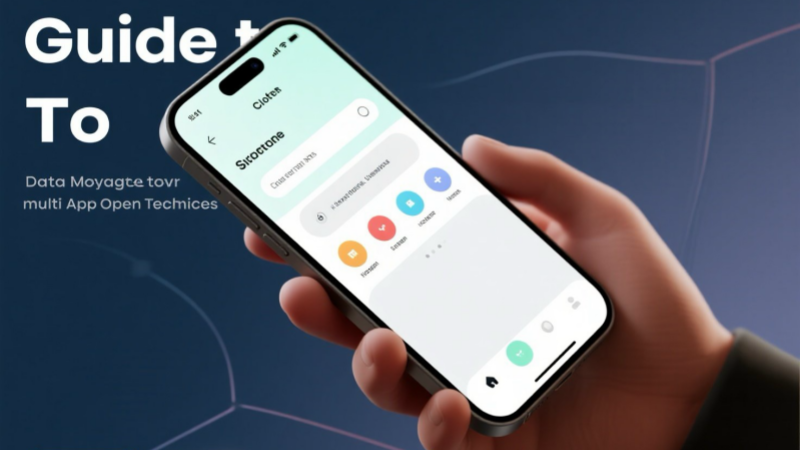
Getting a new phone should be a joyful experience, but the thought of migrating your contacts, WeChat chat history, game accounts, and bank tokens can be overwhelming. This article, centered around the keyword “phone clone,” incorporates frequently asked questions like “how to clone a phone,” “clone phone,” “clone apps,” and “app cloner for iPhone” to provide you with a 2025, up-to-date Chinese guide. It thoroughly covers data cloning between Android and iPhone, dual-app opening techniques, and alternatives to tools like
Parallel Space on iOS. Follow these steps for a seamless migration in 30 minutes.
What is Phone Clone?
Phone cloning is a general verb, referring to the process of “mirroring” data from an old phone to a new one. It can be an official tool (Huawei Phone Clone, Xiaomi Phone Switch, OPPO Phone Migration) or a third-party, all-platform solution (MobileTrans, CLONEit). Regardless of the method, there are three core goals:
- Complete: Preserve contacts, text messages, photos, chat history, and app data;
- Fast: Over 10 times faster than manual copying;
- Secure: Locally encrypted transmission eliminates the risk of cloud leaks.
Android Users: Clone Your Phone in Three Steps
-
Choose a Tool
- Same-brand: Huawei Phone Clone, Samsung Smart Switch, Xiaomi Phone Switch;
- Cross-brand: CLONEit, Shareit, MobileTrans.
-
Establish a Connection
- Wireless: Turn on the hotspot on your old phone and scan the QR code to connect directly to your new phone;
- Wired: Use an OTG adapter, or USB-C to C for greater stability.
-
Start Cloning
- Check “App Data” and “Multimedia,” click Send, and a 128GB phone will be ready in 15 minutes.
Tip: WeChat and QQ chat history require a “Chat History Migration” within their respective apps for 100% restoration.
iPhone Users: The Official Channel is the Easiest.
-
iCloud One-Click Restore (Remote Clone)
- Old iPhone: Settings → Apple ID → iCloud → iCloud Backup → Back Up Now;
- New iPhone: Power on and activate → Apps & Data → Restore from iCloud Backup → Select the latest backup. Complete in 20 minutes.
Pros: No computer required; Cons: Requires sufficient iCloud storage; downloading apps for the first time consumes data.
-
Quick Start Near-Field Migration
- Turn on Bluetooth and Wi-Fi on both the new and old iPhones. Bring them close together until the “Set Up New iPhone” pops up on the old iPhone;
- Scan the new iPhone’s animation with the old iPhone → Enter the old iPhone’s lock screen passcode → Select “Transfer from iPhone.”
Pros: Does not take up iCloud space; Cons: Both devices must be nearby.
-
Finder/iTunes Wired Backup
- macOS 10.15+: Select iPhone in the Finder sidebar → Back Up Now → Encrypted Backup (Includes Health Data);
- Connect the new iPhone to your computer → Select “Restore Backup.” Suitable for models with large storage capacities of 256GB or more.
Cross-OS Migration: Android ↔ iPhone Easier
- Android → iPhone
- Select “Move Data from Android” on the iPhone activation screen;
- Install the official Move to iOS app on Android → Enter the 6-digit pairing code → Select Photos, Contacts, and Messages → Wait for the transfer.
Note: WhatsApp chat history must be backed up to Google Drive on Android before restoring it on the new iPhone.
- iPhone → Android
- Samsung: Smart Switch → Wireless Receive → Log in to iCloud → Pull Contacts and Photos;
- Huawei/Xiaomi: Use the official phone-switch tool and select “Import from iPhone.” Scan the QR code and download directly from iCloud.
Clone Apps: How Can I Use Two WeChat Accounts on One Phone?
- Android: Parallel Space remains king.
- Search for Parallel Space on Google Play → Add WeChat → Log in with your work account. System-level clones don’t count against your multiple accounts.
- Advanced gameplay: Enable “Invisible Installation” for a desktop icon-less installation and a separate notification in the notification bar.
- iPhone: A workaround for system limitations.
- Official solution: iOS 17 and later support “App Clone,” but currently only for enterprise-signed apps.
- Private solution: Coexist with the TestFlight version of WeChat and disguise the shortcut icon.
- Enterprise-level MDM: Purchase a signing certificate and use a tool like “App Cloner for iPhone” to create a second WeChat account (requires a trusted profile and carries the risk of signature loss).
Reminder: If using dual accounts for marketing purposes, be sure to have a secondary phone number to avoid having your primary account blocked.
Privacy and Security: 4 Things You Must Do Before Cloning
- Backup Encryption: When backing up your device to a computer, select “Encrypt Local Backup”; otherwise, your health data will not be transferred.
- Log Out: Be sure to log out of your iCloud/Google account before selling your old device to prevent FRP locks.
- Erase Data: Perform “Erase All Content and Settings” again before restoring the device to factory settings.
- Used Sale: During the in-person demonstration, log out of your account to avoid disputes.
Summary
From how to clone a phone to cloning apps, and then to App Cloner for iPhone, this article breaks down the complete phone cloning process into three scenarios:
- Fast migration within the same operating system: Android uses CLONEit/Smart Switch, and iPhone uses iCloud/Quick Start;
- Seamless cross-operating system migration: Move to iOS and major phone-switch tools connect Android to iPhone;
- Dual-app operation: Android uses Parallel Space, and iPhone uses enterprise signatures or TestFlight.
Follow the steps, and you can fully restore your old phone to a new one in the time it takes to grab a cup of coffee. Ease the anxiety of upgrading with Phone Clone, and let Phone Clone become the “instant mobile” of your digital life.
This article provides a comprehensive guide to phone cloning, covering one-click cloning, cross-OS migration, and iPhone-specific app cloning methods. One-click cloning allows you to quickly copy data using manufacturer tools, making switching devices more convenient. Cross-OS migration solves the data transfer challenges between Android and iOS. While there are some limitations, it can smoothly transfer the most popular data. For iPhone, we also introduce a dedicated app cloning solution for multi-account use. We also remind users to choose legitimate tools, prioritize data security, and balance convenience with privacy protection. This guide will help you easily master phone cloning techniques.
FAQ
1. Will the data on the original device be deleted or damaged during the phone cloning process?
No. Phone cloning is essentially a “copy,” not a “cut.” The original device’s files, apps, and settings are preserved intact. Whether it’s a manufacturer’s own tool (such as Huawei Phone Clone) or third-party software, migration is accomplished by reading the data from the original device and transferring it to the target device. The source data is not modified or deleted during the process. However, it is recommended to back up critical data before cloning to avoid transfer failures due to unexpected power outages, network interruptions, etc.
2. What are the limitations of cloning data between Android and iOS systems? Cross-system cloning has some functional limitations:
Application data compatibility: Android APK files cannot be directly installed on iOS. Cloning only transfers the app list, and iOS app data may not be transferred to Android due to format differences.
System permission differences: The closed nature of iOS prevents some deep data from being read by Android devices, requiring manual adjustment after cloning.
Special data limitations: Chat history and payment credentials from apps like WeChat and Alipay may not be fully transferred during cross-system cloning. We recommend using the app’s built-in backup function to handle these separately.
3. Will using a multi-account tool to clone apps result in an account being banned?
There is a certain risk. The user agreements of some apps (such as financial apps and social platforms) explicitly prohibit “multiple accounts logged into the same device simultaneously.” Their systems identify cloned apps by detecting device IDs and network environments. It is recommended to use the cloning function only for non-sensitive apps (such as utility apps). For important accounts, prioritize using the officially supported multi-account switching function.