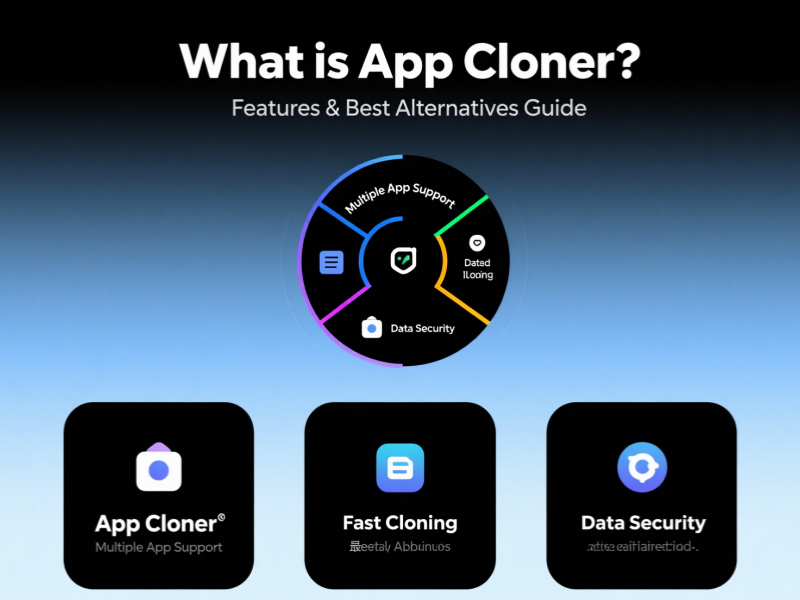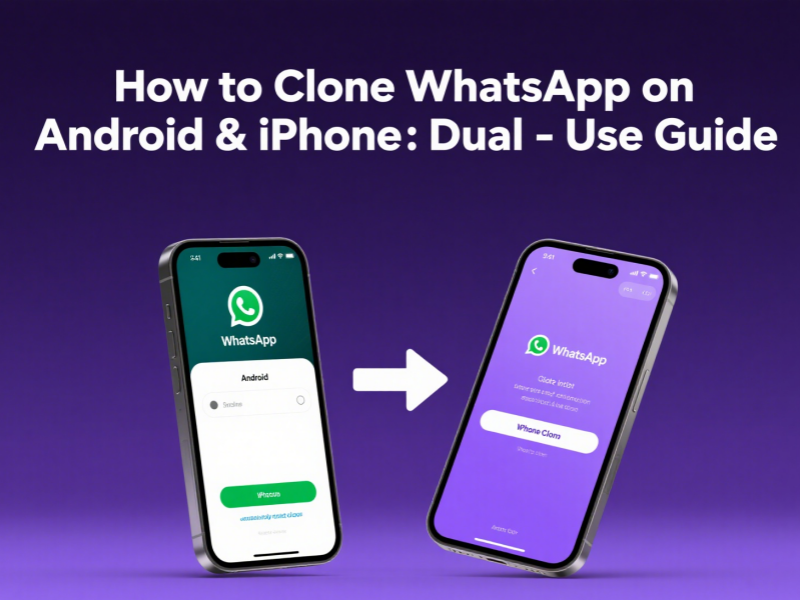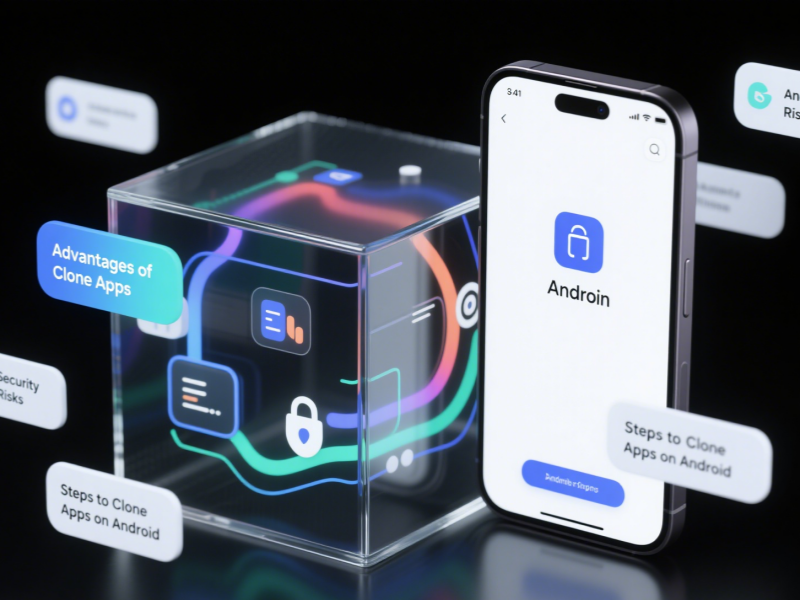With smartphones becoming increasingly feature-rich, many users are seeking solutions for running multiple accounts or app instances on the same device. As a well-known mobile phone brand, OPPO’s cloning phone feature and related applications have garnered considerable attention. This article will provide a comprehensive analysis of the OPPO Clone Phone and its related technologies, including downloading the OPPO Clone Phone APK, a user guide for the OPPO Phone Clone app, and how to enable multiple app openings using tools like Parallel Space.
What is the OPPO Clone Phone?
The OPPO Clone Phone refers to the cloning feature on OPPO phones, which primarily includes two methods:
- Phone Data Cloning: Completely migrate your old phone’s data to a new OPPO phone using the “Phone Migration” feature.
- App Cloning: Create copies of apps on the same OPPO phone, allowing you to run two or more apps simultaneously.
OPPO Clone Phone APK Download and Installation
1. Obtaining from Official Channels
- Visit the OPPO official app store, “Software Store,” and search for “Phone Migration.”
- Download the latest version from the OPPO official support page.
2. Obtaining from Third-Party App Stores
Some trusted third-party platforms, such as APKMirror, also offer official APK downloads, but please note the following:
- Verify the file signature is official OPPO.
- Check download counts and user reviews.
- Scan the file for malware.
3. Installation Precautions
- Ensure that installation of apps from “unknown sources” is allowed in your phone’s settings.
- After installation, check that the requested permissions are reasonable.
- Verify functional integrity during the first run.
| Safety Tip: It is recommended to obtain APKs from official channels first and avoid downloading modified or cracked versions to prevent personal information leakage. |
OPPO Phone Clone App User Guide
OPPO’s native “Phone Clone” feature is easy to use. The following are detailed steps:
1. Migrating Data Between New and Old Phones
- Open the “Phone Clone” app on both the new and old phones.
- Select “This is New Phone” on the new phone and “This is Old Phone” on the old phone.
- Use your old phone to scan the QR code on the new phone to establish a connection.
- Select the data types to migrate (contacts, messages, photos, etc.).
- Start the transfer and wait for completion.
2. Data Transfer Technical Specifications
| Transfer Method |
Transfer Speed |
Optimal Distance |
Data Encryption |
| Local Wi-Fi Direct |
Approximately 20 MB/s |
<1 meter |
AES-256 |
| QR Code Pairing |
Network dependent |
Line of sight |
Dynamic Key |
| Wired Connection |
30-50 MB/s |
Direct connection |
Channel Encryption |
3. Troubleshooting Common Problems
Connection Failure: Restart the app or phone, and ensure Bluetooth/Wi-Fi is enabled.
Transfer Interruptions: Keep the screen on to avoid interference from power saving mode.
Incomplete Data: Check storage permissions on the old phone.
Deep Dive into the OPPO Clone Phone App
ColorOS provides native support for app cloning:
1. System-Level App Clone
Go to “Settings” – “App Clone”
Select the app you want to clone. After enabling Clone, a duplicate app icon will appear on the desktop. Log in to different accounts to use them simultaneously.
2. Cloned App Restrictions
Some financial apps (such as banking apps) do not support Clone.
Game apps may detect multiple accounts and restrict login. Clone apps may not receive background push notifications.
3. Performance Optimization Suggestions
- Set a separate power-saving policy for the clone app.
- Clear the clone app cache regularly.
- Avoid running multiple high-performance clone apps simultaneously.
Open the OPPO Clone Phone with Parallel Space
When the system’s native cloning function is insufficient, you can use third-party tools such as
Parallel Space. Space offers a more flexible multi-opening solution.
1. Parallel Space Introduction
Parallel Space is a popular app virtualization tool that creates independent virtual spaces to run app copies in a non-rooted environment, complementing the OPPO Clone Phone feature.
2. Comparison of the Advantages of Using Both
| Functions |
OPPO Native Clone |
Parallel Space |
| Stability |
High |
Medium |
| Compatibility |
Supports only some apps |
Supports most apps |
| Number of Multi-Openings |
Typically 1 |
Theoretically unlimited |
| System Resource Usage |
Low |
Medium to High |
| Game Support |
Limited |
Wide |
3. Specific Steps
- Install Parallel Space from official channels (Google Play or the official website is recommended)
- Add apps you want to run multiple times to Parallel Space
- Log in to a second account in the virtual environment
- Set a fingerprint or password to lock different spaces (optional)
- Directly launch cloned apps via desktop shortcuts
4. Advanced Tips
- Multi-Account Management: Create a custom app for each Parallel Space Naming and Distinguishing Space Instances
- Resource Allocation: Limit background resource usage in your phone’s settings.
- Data Backup: Regularly export important data from your spaces.
- Theme Customization: Set different themes for different Spaces for easy identification.
Security and Privacy Recommendations
When using the cloning feature, pay special attention to data security:
- Account Security: Avoid using the same password across cloned apps.
- Data Isolation: Do not transfer sensitive information between different accounts.
- Permission Management: Limit sensitive permissions granted to cloned apps.
- App Updates: Keep cloned apps in sync with the original app version.
- Device Security: Enable phone finder and remote wipe features.
Future Development Trends
As smartphone usage scenarios become increasingly complex, OPPO’s Clone Phone feature is undergoing new technological upgrades and ecosystem expansion. In the future, this feature will move beyond simple app multi-opening and data migration, evolving into a smarter, more secure, and cross-platform platform, becoming a crucial component of the OPPO ecosystem.
First, hardware-level virtualization technology will be a key development direction. Currently, app multi-opening primarily relies on software-level sandbox isolation. In the future, OPPO may optimize virtualization support at the chip level, using TrustZone or independent security modules (such as the eSE chip) to achieve more efficient resource allocation and stronger data isolation, thereby improving the smoothness of multi-opening apps and reducing power consumption.
Second, seamless cross-device and cross-brand cloning will be a key focus of OPPO’s ecosystem expansion. The current “Phone Migration” feature primarily serves data migration between OPPO devices, but in the future, it may support data synchronization with other brands of phones (such as Xiaomi and Huawei), and even PCs and tablets. Combined with OPPO’s Pantanal intelligent cross-device system, this will achieve true full-scenario connectivity.
Furthermore, AI-driven intelligent cloning management will also become a trend. For example, the system can automatically identify user usage habits and dynamically adjust the resource usage of cloned apps.
In short, the future OPPO Clone Phone will no longer be just a tool, but an intelligent service that integrates AI, cross-device connectivity, hardware security, and other technologies to provide users with a more efficient and secure multi-account and multi-device management experience.
Conclusion
OPPO Clone Phone is a practical feature that combines data migration and app multi-opening, designed to meet user needs for multiple account management and cross-device data synchronization. This article provides a comprehensive analysis of this feature, from its technical principles and operational guidelines to security recommendations.
OPPO Clone Phone combines system-level integration with third-party extensions, balancing efficiency and security, making it particularly suitable for users with multiple accounts. With increasing technological advancements, it may become a key hub in the cross-device ecosystem.
FAQ
1. How do I download and set up OPPO Clone Phone?
OPPO Clone Phone can be downloaded directly from the OPPO App Market or the official website. Once installed, open the app, select “This is a new device” on your target phone and “This is an old device” on the source phone. Connect the two devices via QR code or Wi-Fi, choose the data/apps to transfer, and follow prompts to complete setup.
2. Can an OPPO Clone Phone run multiple instances of the same app in parallel?
Yes, OPPO Clone Phone enables parallel multi-app use by creating independent clones of apps. After cloning, each instance runs separately with isolated data, allowing you to log in to multiple accounts (e.g., social media, games) simultaneously.
3. Are there limitations to the apps that OPPO Clone Phone can clone?
While OPPO Clone Phone supports the most popular apps (social, gaming, productivity), some apps with strict security protocols (e.g., certain banking or payment apps) may restrict cloning to prevent unauthorized use.
 With smartphones becoming increasingly feature-rich, many users are seeking solutions for running multiple accounts or app instances on the same device. As a well-known mobile phone brand, OPPO’s cloning phone feature and related applications have garnered considerable attention. This article will provide a comprehensive analysis of the OPPO Clone Phone and its related technologies, including downloading the OPPO Clone Phone APK, a user guide for the OPPO Phone Clone app, and how to enable multiple app openings using tools like Parallel Space.
With smartphones becoming increasingly feature-rich, many users are seeking solutions for running multiple accounts or app instances on the same device. As a well-known mobile phone brand, OPPO’s cloning phone feature and related applications have garnered considerable attention. This article will provide a comprehensive analysis of the OPPO Clone Phone and its related technologies, including downloading the OPPO Clone Phone APK, a user guide for the OPPO Phone Clone app, and how to enable multiple app openings using tools like Parallel Space.