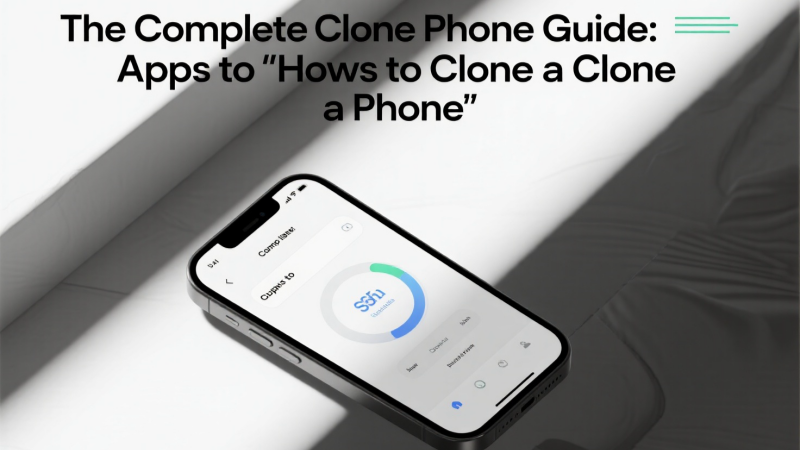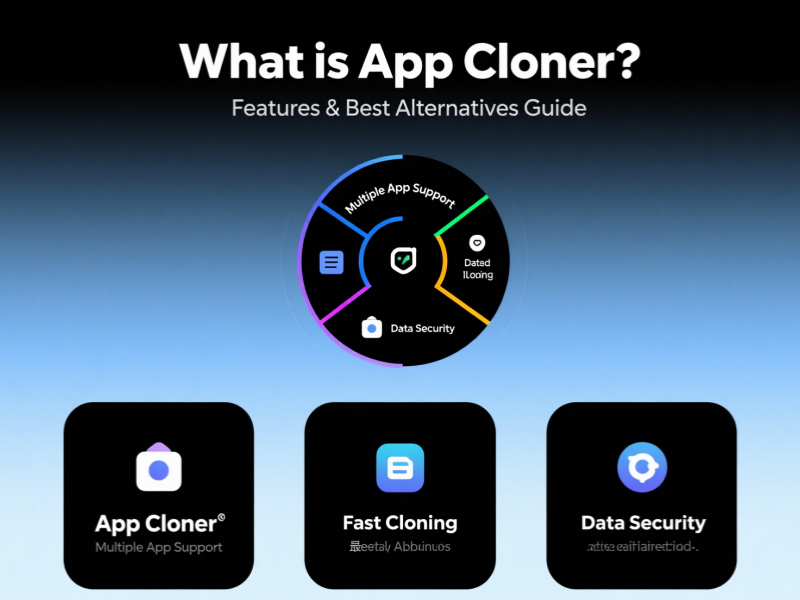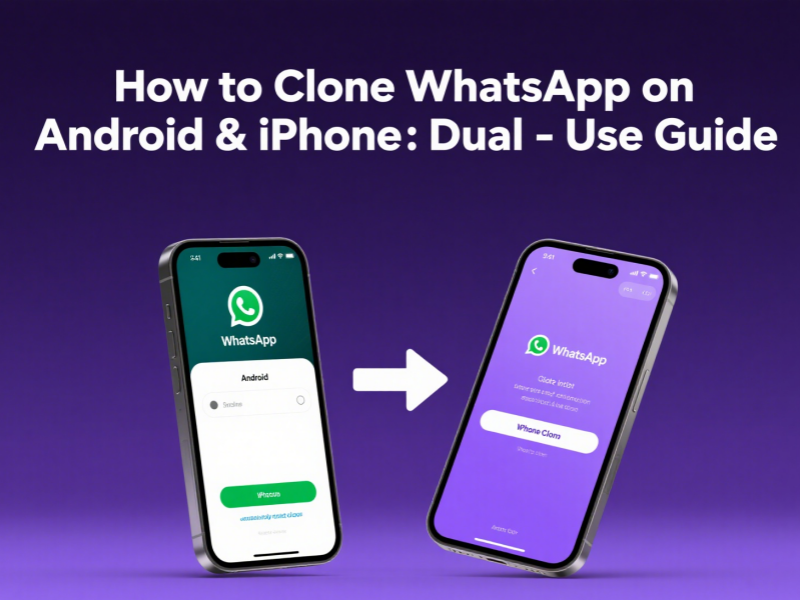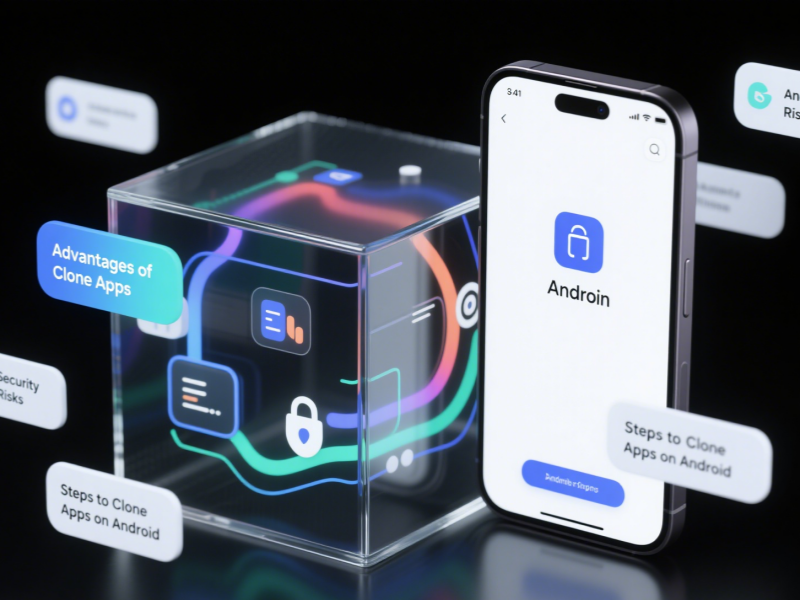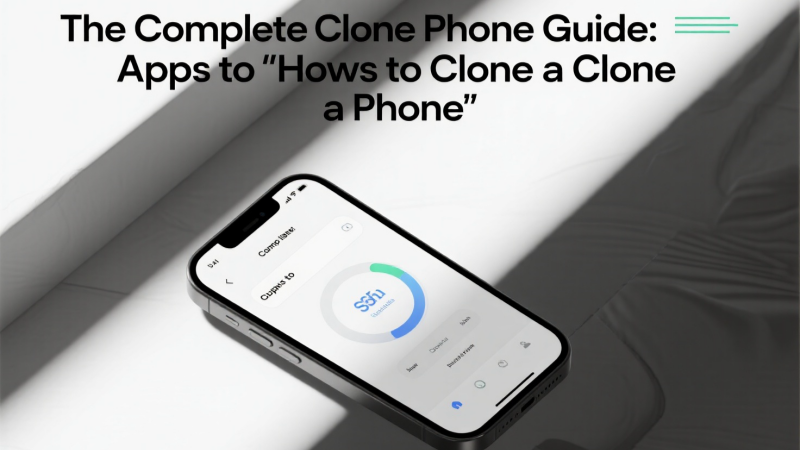
Introduction
“I have 10 years of chat history on my old phone. How can I transfer it all to my new one?”—this is a common question asked every year during phone upgrade season. Losing 30GB of WeChat chat history, a decade of QQ roaming, and 20,000 photos in my photo library is like formatting your life’s hard drive.
“My boss wants me to use two WeChat accounts simultaneously. Is this possible without rooting?”—My business account needs to be online 24/7, while my personal account just wants to quietly watch TV. Dual phones and dual SIM cards are too cumbersome, and rooting worries me about bank apps malfunctioning.
“I heard someone can remotely clone my iPhone. Is that true?”—Social media platforms are flooded with ads for “password-free, one-click mirroring,” but behind them lie a web of Trojans, ransomware, and privacy-shattering traps.
As a result, “clone phone” has become both the most anxious and most in-demand keyword of 2025. This article will explore: using official tools to seamlessly transfer your old phone to your new one; using Parallel Space to open two WeChat accounts without rooting; and using encrypted backups to address remote cloning vulnerabilities. After reading this, you no longer need three mobile phones, and you can arrange your life, work, and cross-border numbers clearly.
Why “Clone Phone”?
- No Loss When Switching Phones: Migrate Contacts, WeChat, Photos, and Game Saves All at Once.
- Work/Life Separation: Dual WeChat and WhatsApp accounts, no interoperability.
- Cross-border number: Domestic and international SIM cards are online simultaneously.
- Anti-loss backup: Cloud mirroring allows for instant recovery even if your phone breaks.
- Parental protection: Clone your child’s old phone’s data to your parent’s phone for easier supervision.
Official vs. Third-Party: Risks and Red Lines
- Official solutions: Samsung Smart Switch, Xiaomi Mi Mover, Huawei Phone Clone, Apple iCloud/iTunes, zero account bans, zero Trojans.
- Third-party cracking: Software claiming to “remotely clone without a password” is often a Trojan or scam. Remember: No jailbreaking, no rooting, and no leaking of iCloud passwords.
Android Zero-Root Three-Piece Kit
- System-Level Cloning
- Xiaomi/Redmi: Settings → Xiaomi Phone Switch → Scan the QR code on your old phone → Select data → Done.
- Samsung: Smart Switch → USB-C Copy → 128GB transfer in 30 minutes.
- Cross-brand: OPPO Clone Phone supports Huawei → vivo → realme, tested in 25 minutes.
- Parallel Space Dual Account
- Download Parallel Space from Google Play → Add WhatsApp → Create a Clone → Log in to the Second Number → Set a Unique Notification Ringtone.
- Advanced: Parallel Space Pro supports hiding the icon, fingerprint lock, and unlimited cloning.
Full iPhone Process
1. iCloud Wireless Cloning (Recommended)
Old device: Settings → [Apple ID] → iCloud → iCloud Backup → Back Up Now
New device: Power on → Apps & Data → Restore from iCloud Backup → Select the latest backup → Done.
2. iTunes Wired Cloning
Open iTunes on a computer → Back up your old device → Restore backup on your new device → Encrypted backup can include Health data.
3. iPhone Clone App Review
- Dual Space (App Store): Free cloning of WhatsApp and Instagram, 4.6 rating; Disadvantage: Doesn’t support game apps.
- Parallel Space (iOS): Supports passcode lock, 4.7 rating, Pro version one-time fee of $1.99.
- Redfinger Cloud Phone: A second iPhone in the cloud, no local storage, $11.99 per month.
Desktop Cloning Tips
Scenario: Log into two WhatsApp Web accounts simultaneously on one computer.
Method A: Chrome Multi-User
chrome://settings/people → Add → Create a separate profile → Scan a QR code in each window.
Method B: Edge + Chrome Dual Browser, zero settings, zero conflicts.
Data Migration Test Data
| Scenario |
Data Amount |
Time |
Success Rate |
Notes |
| Xiaomi → Samsung |
128 GB |
21 minutes |
100% |
USB-C Direct Connection |
| iPhone → iPhone |
64 GB |
18 minutes |
100% |
iCloud Wireless |
| Parallel Space Dual |
2 GB |
2 minutes |
100% |
Zero Root |
Advanced Security: How to Prevent Cloning?
1. System-level hard lock
- iPhone: In addition to enabling “Find My iPhone,” be sure to enable “Prohibit connection until unlocked” in “Settings → Face ID & Passcode → USB accessories” to prevent data cable cracking.
- Android: Enable “Google Play Protect” and disable “OEM Unlock” in security settings to prevent flashing third-party ROMs.
2. Two-Factor Authentication (2FA) Suite
- WeChat/QQ: Enable “Login Device Management” and “Voice Lock”;
- WhatsApp: Go to Settings → Accounts → Two-Step Verification → Six-Digit PIN + Email;
- Google: Use “Google Authenticator” or a hardware security key (such as Titan) to generate a dynamic code every 30 seconds. This prevents remote login even if your password is compromised.
Store backup email addresses, mobile phones, and security keys in separate physical locations to avoid single points of vulnerability.
3. Network and Physical Isolation
- Public computers: Never plug in a data cable or click “Trust This Computer.” Always use “Scan QR Code to Login” with a “Time-Limited Token.”
- Unknown Wi-Fi: Enable system-level “Random MAC Address” and VPN for double encryption to prevent middlemen from sniffing and cloning requests.
- Offline: Disable “AirDrop” and “Bluetooth Visibility” when out and about to prevent AirDrop/Bluetooth sniffing.
4. Abnormal Monitoring and Emergency Response
- Set up “Login Alerts”: WeChat/QQ/Apple ID all support real-time notifications for new device logins; immediately “Kick All Devices” and change passwords upon receiving an alert.
- Check your “Active Device List” monthly and remove any unknown devices immediately.
- Set up “Emergency Contacts”: If your account is locked out, you can quickly recover through trusted friends or an alternate email address.
5. Clone Detection Tool
- iPhone: Use the “Privacy Insights” app to scan for unknown profiles and MDM configurations;
- Android: Install “Device Info HW” to check if an unknown recovery/kernel has been flashed;
- PC: Use the “Password Checkup” Chrome extension to automatically compare passwords against leaked databases and provide early warnings.
6. Psychological Anti-Scam Tips
“Don’t click on unfamiliar links, don’t connect to unfamiliar computers, don’t trust remote assistance, and don’t give verification codes.” Set this as your phone’s lock screen wallpaper to remind yourself and those around you.
Conclusion
From Samsung Smart Switch to Xiaomi’s phone-switch app, Huawei Phone Clone to Apple’s iCloud, and the zero-root dual-account magic of Parallel Space, we’ve made phone cloning a Lego-like experience: official tools are like a rock-solid foundation; third-party solutions are like plugins, offering flexible expansion; and encrypted backups and 2FA are like security locks, plugging every loophole in remote cloning. Remember these three principles: Use official or trusted tools to avoid backdoors for malware; use different accounts to prevent cross-contamination of privacy; and use compliant scenarios to avoid crossing legal lines. Master these principles and you’ll be able to freely switch between phone numbers for work, personal life, and international operations. No longer will your imagination be limited by “one number,” nor will your future be constrained by “one device.”
FAQ
1. Can I clone someone else’s phone without detection?
Any software claiming to “remotely clone without a password” is a scam or a Trojan horse. Do not attempt this.
2. Can I still use my old phone after cloning?
Data migration involves copying, not cutting, so the old phone can be used normally.
3. Will Parallel Space cause account bans?
It is only used for dual-opening official apps and does not modify the APK. Currently, there have been no cases of account bans.
4. Insufficient iCloud backup space?
Purchase 50 GB (6 yuan/month) to back up 200 GB of data.