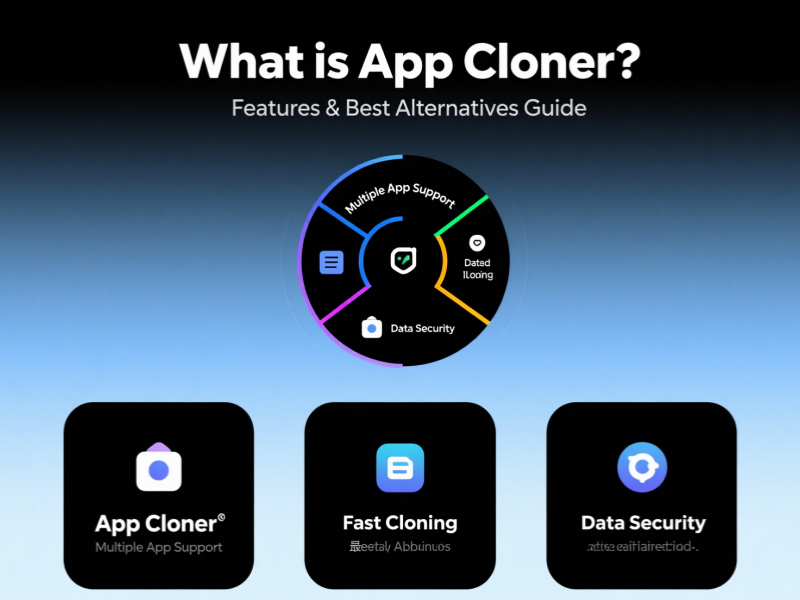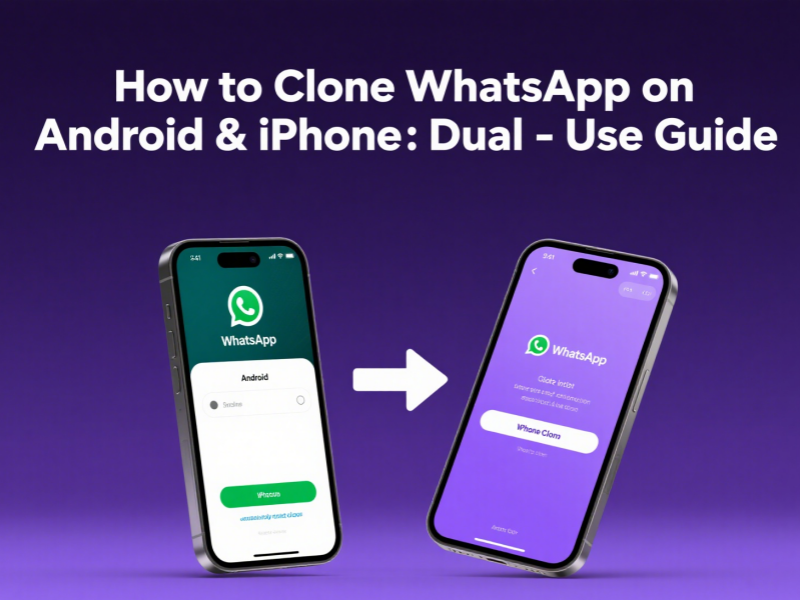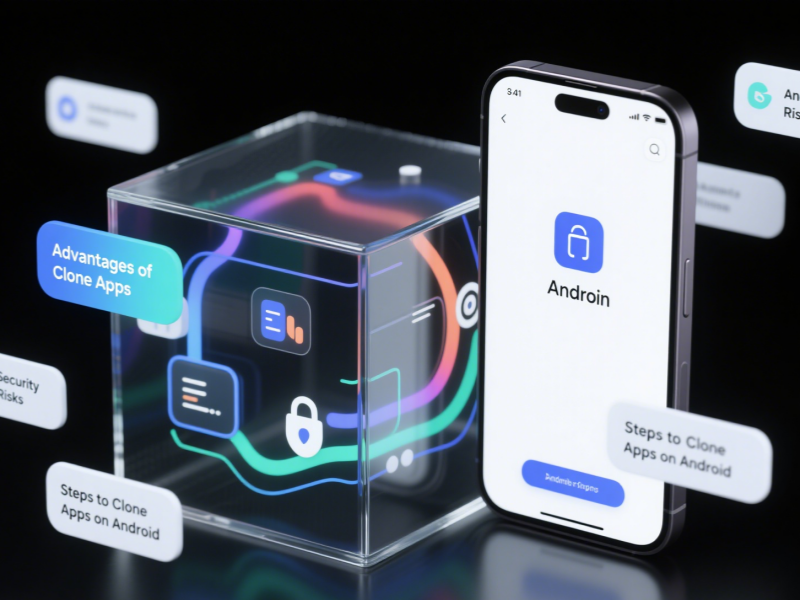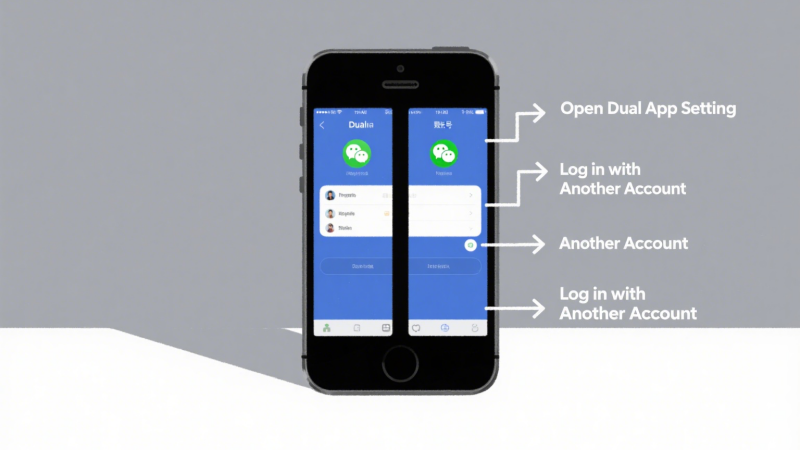
In today’s highly developed mobile Internet, many users use multiple accounts for social, work, and entertainment. For example, you may have two Facebook accounts (one for work and one for private), or want to log in to two WhatsApp accounts on the same phone at the same time. At this time, the dual app function becomes an indispensable solution. This article will explore in depth what a dual app is, how to enable dual apps on mainstream Android brands (such as Samsung), and how to achieve true freedom of multiple accounts on one phone with tools such as Parallel Space.
What is Dual App?
Dual App (dual application), also often called App Twin, Clone App, App Cloner, Parallel App, etc., is a feature that allows users to run two independent instances of the same application on the same phone. Each instance can log in to different accounts independently without interfering with each other. This is extremely useful for users who often switch between work and life, or need to manage multiple social accounts.
Dual App has been built into many Android phone brands as a system function, such as:
- Samsung: Dual Messenger
- Xiaomi: Dual App
- Huawei: App Clone
- OPPO/Vivo: App Clone
Common Dual App Usage Scenarios
1. Dual Social Software
Dual messenger app: For example, log in to two WhatsApp or two Messenger accounts on the same phone without repeatedly logging out and switching.
Dual Facebook app: Convenient for managing work accounts and personal accounts separately, with different notifications and chat records independent of each other.
2. E-commerce and payment platforms
Using a dual app, you can log in to two Taobao or two WeChat payment accounts at the same time for purchasing on behalf of others, work, and personal account management.
3. Dual game account
Some mobile game players like to run two accounts on one device for resource complementation or game experiments, which can also be achieved after cloning the game app.
How to enable Dual Apps (Dual Messenger) on Samsung phones?
Samsung is one of the first mobile phone brands to introduce dual messenger apps, and it is very easy to use:
Steps are as follows:
- Open “Settings”;
- Click “Advanced Features.”;
- Enter “Dual Messenger”;
- The system will automatically detect apps that can support dual opening (such as WhatsApp, Facebook, Telegram, Snapchat, etc.);
- Select the app you want to open and click “Install Second App.”;
- A second icon of the app will appear on the screen, with a “🟠” mark at the end, indicating that this is a cloned app;
- Log in to your second account to start using it.
📌 Note:
- Not all apps support Samsung Dual Messenger.
- Dual Messenger clones social apps supported by the system, and some third-party apps may not be compatible.
How to Identify Whether the Cloned Application is Safe?
- Trustworthy source: Try to use the Dual App function that comes with the phone, or download Parallel Space from the official app store;
- Permission management: Avoid granting too many permissions to the cloned application, such as SMS, contacts, etc.;
- Privacy policy: Read the privacy agreement of the application to confirm that it does not upload user data to the cloud;
- Clean up the cache regularly: The data generated by the cloned application will also accumulate, so pay attention to cleaning to prevent the phone from freezing.
Who is suitable for using Dual App?
- Multi-account social experts: such as those who have multiple Facebook, WhatsApp, and Telegram accounts;
- Part-time workers/e-commerce operators: need to operate social platforms for different customers/stores separately;
- Gamers: want to experience different accounts in the same game;
- People with privacy needs: want to use another account in an environment where they will not be disturbed (such as the invisible space function of Parallel Space).
How to Use Parallel Space to Achieve More Powerful Dual App Functions?
Although Samsung Dual Messenger is convenient, it has a narrow support range. If you want to clone more types of apps (such as games, banking apps, etc.) or want to have more freedom to control the permissions of the cloned apps, you can use a third-party app
cloning tool like Parallel Space.
Why choose Parallel Space?
✅ Supports dual opening of almost all apps, including WhatsApp, Instagram, Telegram, Twitter, Alipay, Taobao, etc.
✅ Not limited to mobile phone brands: Whether you are Huawei, Xiaomi, OPPO, or Samsung, you can use it;
✅ Independent space: The cloned app runs in a “sandbox environment” and is completely isolated from the original app;
✅ Supports privacy protection: Built-in stealth mode to hide your behavior of using the second account.
How to use:
- Download “Parallel Space” from the Google Play Store;
- Install and open it, select the app you want to clone;
- After cloning, you can open the new app in Parallel Space and log in to another account;
- To create a desktop shortcut, long-press the icon and select “Add to Home Screen”.
The pros and cons of dual-opening apps: what do you need to pay attention to?
✅ Advantages:
- One phone can manage multiple accounts, saving time and effort.
- It can effectively distinguish between work and life;
- No need to log in and switch repeatedly, improving efficiency.
❌ Disadvantages:
- It takes up more memory and power.
- Third-party dual-opening tools may have the risk of privacy leakage (it is recommended to use well-known brands such as Parallel Space);
- Some applications (such as some bank apps) will detect the cloned status and block login.
Summary: Dual App + Parallel Space = The Strongest Multi-Account Solution
In today’s increasingly diversified digital life, the dual app function has become an indispensable part of modern mobile phones. Whether you are a Samsung user using the dual messenger app or want to go further and use Parallel Space to manage more cloned applications, as long as you follow the principles of safe use, you can switch between multiple accounts on one phone freely and manage your life and work efficiently.
If you are tired of repeatedly logging in and out and worrying about switching between multiple accounts, it’s time to try the Dual App solution – it allows you to get twice the result with half the effort and easily cope with complex social and workplace environments.
FAQ
1. What is Dual App?
Dual App is a mobile feature that allows users to run two separate accounts of an app on the same phone at the same time. For example, you can log in to two WhatsApp or Facebook accounts at the same time without frequently switching accounts or using multiple devices.
2. Which mobile phone brands support Dual App?
Many mainstream mobile phone brands, such as Samsung (Samsung Dual Messenger), Xiaomi, Huawei, and OnePlus, provide built-in Dual App features. Users can enable this feature in settings to copy supported social or communication apps.
3. Are there any third-party dual app tools recommended?
If your phone does not have a native Dual App feature, it is recommended to use a third-party cloning tool, such as Parallel Space. It supports cloning multiple popular apps, including WhatsApp, Facebook, Instagram, etc., and can ensure that the two accounts run independently without interfering with each other.
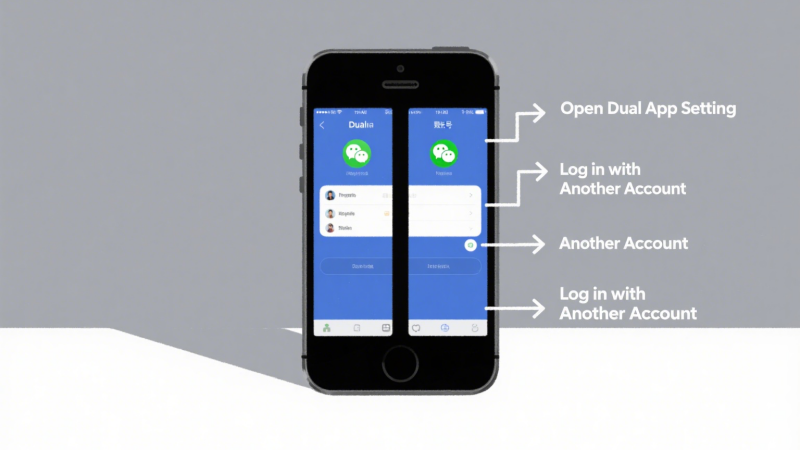 In today’s highly developed mobile Internet, many users use multiple accounts for social, work, and entertainment. For example, you may have two Facebook accounts (one for work and one for private), or want to log in to two WhatsApp accounts on the same phone at the same time. At this time, the dual app function becomes an indispensable solution. This article will explore in depth what a dual app is, how to enable dual apps on mainstream Android brands (such as Samsung), and how to achieve true freedom of multiple accounts on one phone with tools such as Parallel Space.
In today’s highly developed mobile Internet, many users use multiple accounts for social, work, and entertainment. For example, you may have two Facebook accounts (one for work and one for private), or want to log in to two WhatsApp accounts on the same phone at the same time. At this time, the dual app function becomes an indispensable solution. This article will explore in depth what a dual app is, how to enable dual apps on mainstream Android brands (such as Samsung), and how to achieve true freedom of multiple accounts on one phone with tools such as Parallel Space.