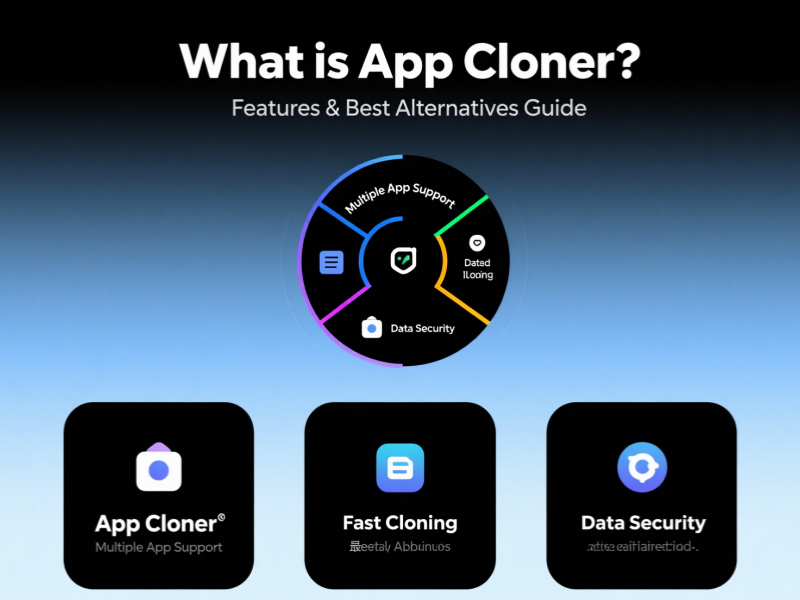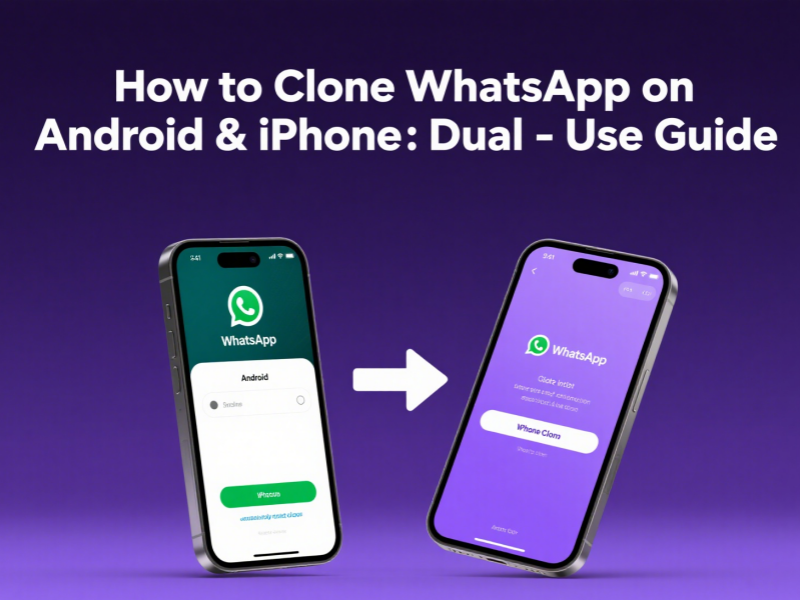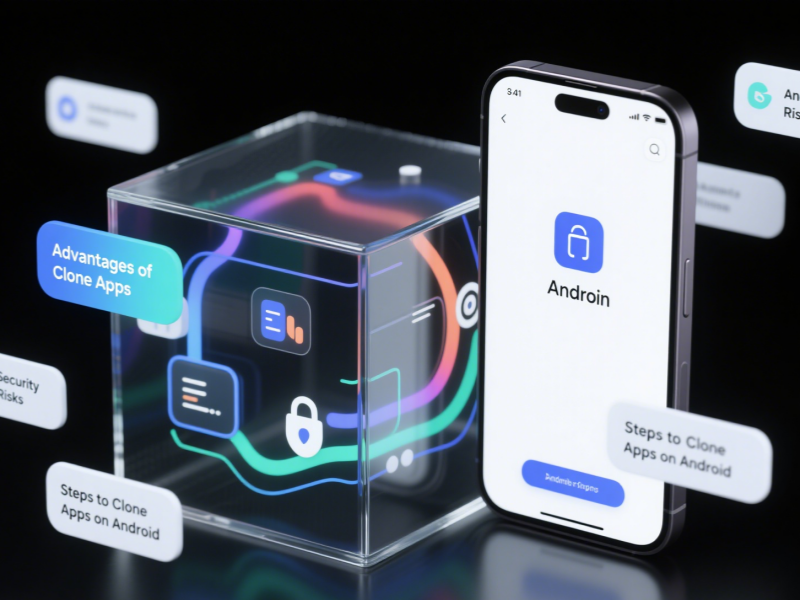In daily life and work, many people want to use two WeChats, two WhatsApps, and two Facebook accounts on the same phone at the same time. Especially for Samsung users, a question they often search for is: “How to clone apps in Samsung?” This type of operation not only facilitates the separation of work and life, but also improves the efficiency of use. This article will provide detailed solutions to this problem and recommend a variety of App cloning methods that are compatible with Samsung phones, including system-provided functions and third-party tools such as Parallel Space.

What is the App Cloning Function?
App cloning refers to running multiple copies of the same application on a mobile phone, thereby achieving the purpose of dual or even multiple openings. The cloned applications can have independent accounts and data, and do not interfere with each other. For social software, e-commerce platforms, and even some games, this is an extremely practical function.
Does Samsung Support App Cloning?
The answer is: support, and there are many ways to achieve it.
Samsung’s built-in “Dual Messenger” dual-opening function
The Dual Messenger function launched by Samsung since Android 7.0 allows users to clone some supported social applications and log in with two independent accounts.
Supported mainstream apps include:
- Messenger
- Snapchat
- Telegram
- Skype, etc.
How to Clone an App in Samsung
Method 1: Use Samsung’s built-in Dual Messenger Function
The steps are as follows:
- Open the phone [Settings]
- Scroll down to find [Advanced Features]
- Click [Dual Messenger]
- The system will automatically list the apps that support cloning
- Turn on the switch on the right side of the app you want to clone
- Read the prompt and click [Install]
After completion, the second icon of the app will appear on the home screen, with an orange icon in the lower right corner to distinguish it.
Advantages:
- No need for third-party applications
- Safe and stable
- Native system integration
Disadvantages:
- Only supports some social apps
- Does not support games, e-commerce, and financial apps
Method 2: Use Third-party Cloning Tools (such as Parallel Space)
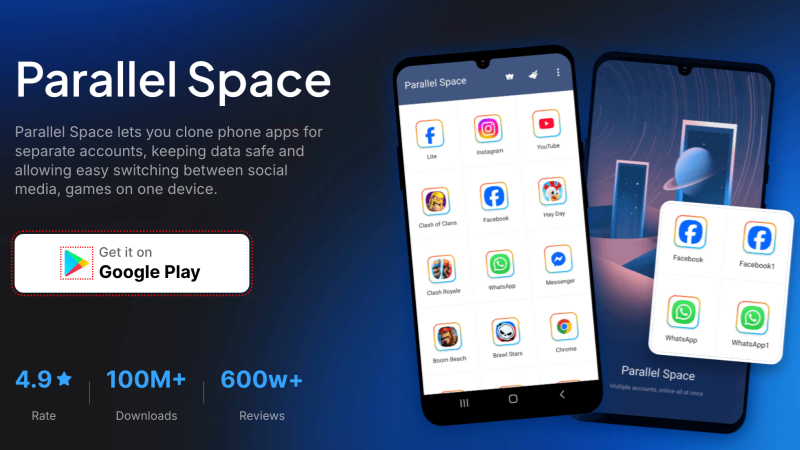
For apps that Samsung systems do not support cloning, it is recommended to use third-party app cloning tools, the most popular of which is Parallel Space.
🔹 Advantages of Parallel Space:
- Supports cloning of almost all mainstream apps
- No root permissions required
- Supports app clones, privacy mode, app lock, and other functions
- Customizable desktop icon style
📲 How to use Parallel Space to clone apps?
- Download [Parallel Space] from the Samsung App Store or Google Play
- Install and open, select the app you want to clone
- Click “Add to Parallel Space”
- After cloning is complete, you can log in to a new account
- You can add the cloned app icon to the desktop for quick access
✅ Who is Parallel Space suitable for?
- Players who want to open two games (such as PUBG, Honor of Kings, etc.)
- Users who need multiple social accounts (such as Facebook, Instagram, WhatsApp, etc.)
- People who want to hide certain apps or accounts
How to Find an App Clone on Samsung
Many users will ask during use: “I have cloned the app, how can I find it?” Here are a few quick methods:
-
Find the desktop icon
The cloned app usually automatically generates a new icon on the desktop with a logo (such as Dual Messenger is a small orange chain icon).
-
View through the App Manager
In Settings > Application Manager, the cloned apps will be listed, some with the “(Dual Messenger)” logo.
-
Open using the Parallel Space main interface
Click the icon in Parallel Space to enter directly, or use the shortcut it creates.
Compatibility Issues of Cloned Apps in Samsung Phones
Although Samsung phones are powerful, the cloning performance varies slightly in different models and system versions. For example:
|
Model |
Dual Messenger Support | Parallel Space Compatibility |
|
Galaxy S24 |
Supports a wide range of apps |
Perfectly compatible |
| Galaxy A series | Supports some social apps |
Well compatible with most apps |
|
Galaxy M series |
Requires system upgrade support | Recommends using third-party cloning tools |
| Galaxy Fold | Requires a large screen display |
Supports but requires optimized notification permissions |
What Can You Do after Cloning the App?
-
Log in to multiple social accounts at the same time
Work WeChat + private WeChat, completely separated, no more switching accounts
-
Open multiple games to hang up or form a team
Log in to two accounts at the same time to accumulate resources or cooperate in battle.
-
Manage stores with multiple accounts on one device
It is more efficient to operate multiple Taobao, Pinduoduo, and Douyin e-commerce accounts at the same time.
-
Avoid missing information in the disturb mode
Set the main account to Do Not Disturb mode, and the secondary account can still receive notifications.
Is It Safe to Clone Apps? What Are the Risks?
Cloning apps is safe in itself, but you need to pay attention to the following points:
- Use official channels to download cloning tools, such as Google Play and Samsung App Store.
- Avoid downloading Mod version apps from unknown sources.
- Some bank or payment apps prohibit cloning, and may not work properly after cloning.
- Background synchronization and notifications may be slightly delayed, depending on the system permission settings.
Summary
If you are looking for the best solution for “how to clone app in Samsung”, the Dual Messenger that comes with the Samsung system and the third-party tool Parallel Space are undoubtedly the most recommended options:
The system functions are suitable for ordinary users and are easy to operate. Parallel Space is comprehensive and suitable for advanced needs such as heavy users, commercial multi-account management, and multi-game opening.
Through the explanation of this article, you can not only easily find “how to find app clone in Samsung”, but also use multiple accounts more efficiently and safely, unleashing more potential of Samsung phones!
FAQs
1. How to clone two WhatsApps on a Samsung phone?
You can use Dual Messenger or Parallel Space, the former comes with the system, and the latter supports more apps.
2. Will cloning apps take up more storage space?
Yes. Each cloned app will take up its own independent cache and data storage space.
3. Is Parallel Space safe?
Yes, it is available on both Google Play and Samsung App Store and has passed privacy compliance verification. However, it is not recommended to use it for financial apps.